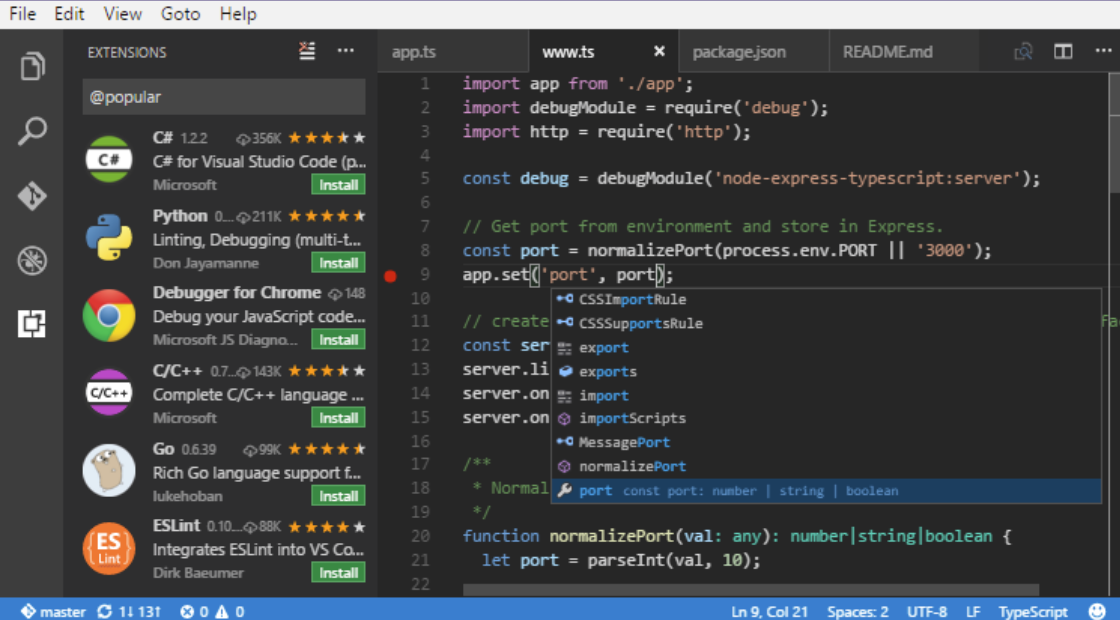Install Visual Studio Code
Despite sharing the name, Visual Studio Code is a totally separate code base from Visual Studio. It is open source and free to use. VS Code is even available for Mac and Linux as well as Windows.
Install Plugins
You will need the following plugins installed. Select plugins on the left and use search to find and install them.

The plugins are:
- Debugger for Chrome (if you want to debug with Chrome)
- Debugger for Edge (if you want to debug with Edge)
- Debugger for Firefox (if you want to debug with FireFox)
- tslint – Not required, but will help ensure any TypeScript code that you write is cleaner.
PHP Intellisense is shown here. You do not need it. We have it installed to develop the WordPress plugin for IntraWeb.

Install NPM
NPM (Node Package Manager) is a utility used to install and manage javascript libraries. The other requirements are much easier to manage with NPM, so install NPM before proceeding.
Install TypeScript into VS Code
Open the integrated terminal in VS Code (Ctrl+`) if its not open already:

Enter the following commands:
npm install -g typescript npm install --save-dev typescript
Install JQuery (Optional)
IntraWeb 17 does not rely on JQuery but does support the JQueryUI components. If you wish to use them you will need to install both using the following commands:
npm init npm install jquery npm install jquery-ui-dist npm install --save-dev @types/jquery npm install --save-dev @types/jqueryui