Select File, New, Other:
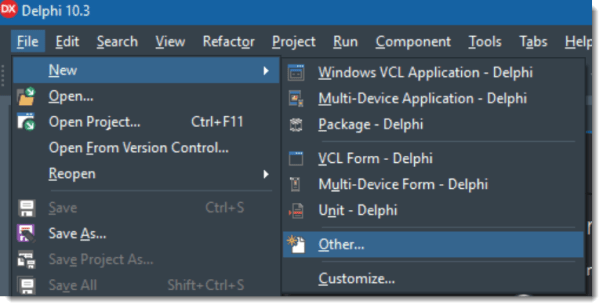
Select IntraWeb, IntraWeb Application Wizard and press OK:

Change project name to HelloWorld and optionally change the path:

You should now see something similar to this:

Change the Main Page Type
Unit1 is an IntraWeb 15 Page. The Application wizard will be updated in the future to allow selection to specify if the main form is an IntraWeb 15 page, or an IntraWeb 17 page. There is no difference between an IntraWeb 15 and 17 application and you can even mix and match IntraWeb 15 and 17 pages in a single application. The only change we need to make is to change the main page from an IntraWeb 15 page to an IntraWeb 17 page.
To do this, first remove Unit1 which is an IntraWeb 15 page:

Now we need to add an IntraWeb 17 page. Now that we have created an application, select File, New, Other again:

This time the dialog will have more options because there is an active project. Select New 17 Page and press OK:

Now we have a new Unit1, this time an IntraWeb 17 page instead of an IntraWeb 15 page. The conversion to IntraWeb 17 of our new project is now complete.
Set as Default Page
This step will not be required in the final release of IntraWeb 17, but is necessary for beta versions.
Select Project name, right click or CTRL+V to View Source:

After open source:

We need to make one small change to the code to set the main page of our application so it will show automatically when we run our application. Before TIWStart.Execute(True); add:
TMain.SetAsDefaultPage;
Where the TMain is your Main Form/Page.
It should now look like this:

